Installing and Configuring Blogger Theme
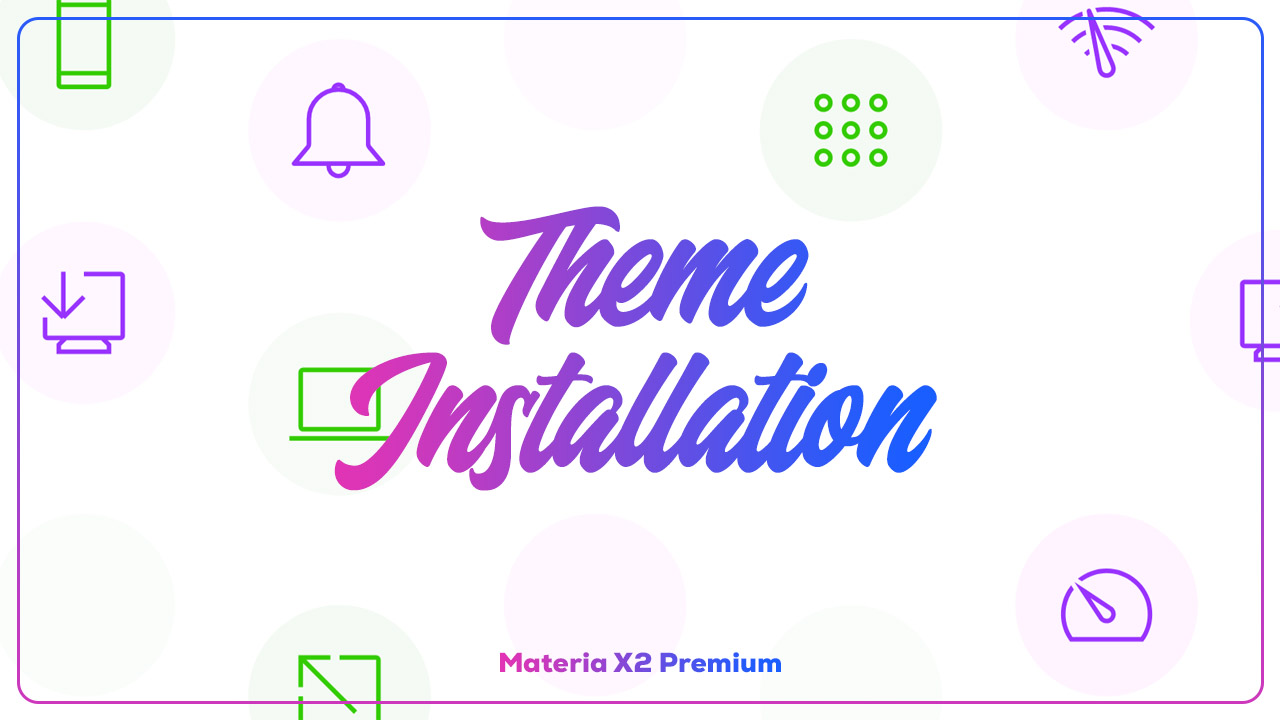
Before installing a new Blogger theme, make sure you have backed up your theme or template files to avoid possible errors.
Table of Contents
Backing Up Blogger Themes
Follow these steps to back up blogger theme:
- On the Blogger Dashboard, select the Theme menu.
- Click the Dropdown Icon (Down Arrow Icon which is next to the Customize Button). Select the Backup menu.
- A popup dialog will appear, click the DOWNLOAD button.
If the Blogger Theme has been backed up, then you can proceed to install it.
Installing Blogger Theme
There are several ways to install a Blogger Theme, namely the Upload Method, the Copy-Paste Method and the Overwrite Method. You can choose one of them.
Here are the differences between some of these methods:
- Installing Blogger Theme with Upload Method - All Blogger Gadgets that were in the old theme will remain (not deleted).
- Installing Blogger Theme with Copy-Paste Method - All Blogger Gadgets that were in the old Theme will be deleted.
- Installing Blogger Theme with Overwrite Method - Useful if Upload Method and Copy-Paste Method fail to use.
Installing Blogger Theme with Upload Method
Installing a Blogger Theme with this method is highly recommended if you are still using the same theme. (Using an earlier version of the currently used theme).
If you use this method, all Blogger Gadgets that were in the old theme will remain (not deleted). If you want to delete everything (Gadgets as well as configuration in old templates), you can Install Blogger Theme using Copy-Paste Method.
Before proceeding, make sure you have Backed up your Blogger Theme. Next, you can follow these steps:
- On the Blogger Dashboard, select the Theme menu.
- Click the Dropdown Icon (Down Arrow Icon which is next to the Customize Button). Select the Restore menu.
- A popup dialog will appear, click the UPLOAD button.
- Select the Theme File you want to use (The
.xmlfile).
Installing Blogger Theme with Copy-Paste Method
Installing Blogger Theme with Copy-Paste Method is highly recommended if you have never used the same theme. (Never used the theme to be used at this time).
If you use this method, all Gadgets that were in the old Theme will be deleted. If you want all the Gadgets on the old template to remain then you can Install Blogger Theme using Upload Method.
Before proceeding, make sure you have Backed up your Blogger Theme. Next, you can follow these steps:
- Open the Theme File (The
.xmlfile) using the Text Editor (Notepad, Notepad ++, Sublime Text, Visual Studio Code, Atom, etc) and copy all the code. - On the Blogger Dashboard, select the Theme menu.
- Click the Dropdown Icon (Down Arrow Icon which is next to the Customize Button). Select the Edit HTML menu.
- Select all Theme codes by pressing CTRL + A (Select All) and paste the code that you copied earlier by pressing CTRL + V (Paste) on the keyboard.
- Finally, click the Save button (diskette icon) to save changes that have been made.
Installing Blogger Theme with Overwrite Method
This method is an alternative to the Upload Method and the Copy-Paste Method if you feel that both methods fail or cannot be used. Follow these steps:
- On the Blogger Dashboard, select the Theme menu.
- Use Blogger Default Theme first. You can use Default Blogger Themes named Contempo, Soho, Emporio, Leading, etc.
- Then you can repeat one of the steps to install the Blogger Theme above with the Upload Method or Copy-Paste Method.
Blogger Settings
There are several Blogger settings that need to be configured.
Mobile Settings
Basically, the themes we developed are very responsive. This means that the theme will adapt automatically to all screen sizes of devices such as desktop, tablet or mobile screens.
In this case, we recommend disabling the Desktop settings. As mentioned above, the themes we have developed are guaranteed to be highly responsive.
Here are some steps to configure it:
- On the Blogger Dashboard, select the Theme menu.
- Click the Dropdown Icon (Down Arrow Icon which is next to the Customize Button). Select the Mobile Settings menu.
- There are two radio button options. Select Mobile.
- Finally, click the SAVE button to save changes that have been made.
Those are some steps to backup, install Theme and Configure Blogger Theme. If you have any questions, please write them in the comments section.
If you want to report some bugs, you can write them in the comments section on the Bug Report page and if you want to request new features or want to provide feedback, please write them in the comments section on the Request and Feedback page.

[image] image_url [/image]
To add a code block:
[code] your_code [/code]
To add a quote:
[quote] your_quote [/quote]
To add a link:
[link] your_link_text | link_url [/link]
[link] Configuring Index Pages | https://elcreative-matemagz.blogspot.com/2022/11/configuring-index-pages-in-matemagz.html [/link]
[image] https://lh3.googleusercontent.com/-vvpwbyn9g10/Ys4dVlKKm1I/AAAAAAAAt-o/QUSi1dxI-kgUc6k7XDDYQeUOdDjrJb0rgCNcBGAsYHQ/h720/theme-installation.jpg[/image]