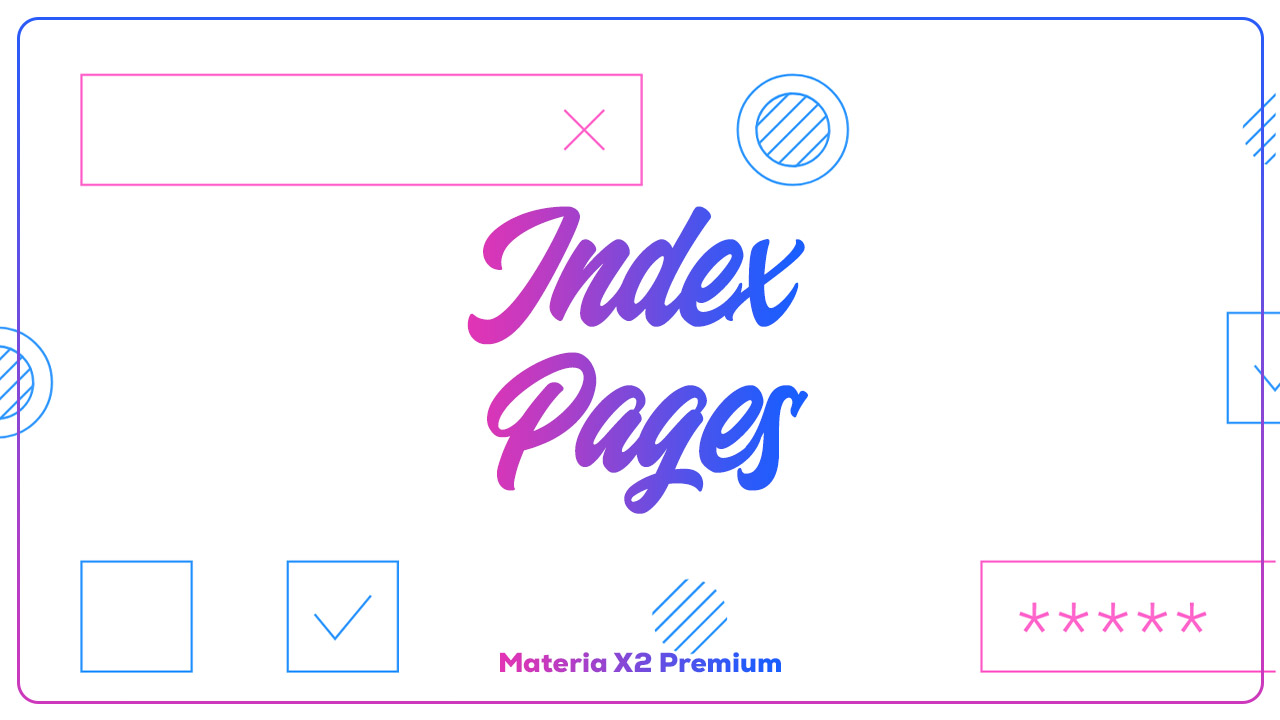
Index Pages (Multiple Items) is a listing page or a list of posts consisting of an Index Page (Homepage), Archive Page, Search Page, Label Page and Error Page.
Elements on the Index Page also vary; consists of Post Label or Category, Post Title, Post Author Name, Post Published and Updated Date, Post Summary, Post Image/Thumbnail, Post Comment Link, etc.
You can customize it and adjust the elements to be displayed on the Index Pages easily.
Table of Contents
Blog Posts Configuration
There are several things that can be set on the index pages. Here are some steps and their explanations:
- Go to Blogger Dashboard and select the Layout menu.
- Look for the section titled Main Section.
- Click the edit button (pencil icon) on the Blog Posts (Blog Posts Gadget) and a Blog Posts Configuration Popup will appear.
- Here are a few things that can be set:
- In the Number of posts on main page input, fill it the number of posts you want to display on the index pages. Example:
4. - You can skip the Post page link text as this feature can't be used on the MateMagz Theme.
- You can skip the Show date header as this feature can't be used on the MateMagz Theme.
- The Show author setting is useful for displaying the Author name. If enabled, the Author format input will appear. You can fill it with text
Written by,Byor leave it blank. - The Show publish time setting is useful for displaying the post's publication date. If enabled, the Publish time prefix input will appear, you can fill it with text
Published at,Ator leave it blank. A dropdown for the date/time format will also appear, please select it according to your wishes. - The Show comment count setting is useful for displaying the comments. If enabled, the Comment format input will appear. Just skip it, because the input is not used.
- The Show labels setting is useful for displaying the posts label. If enabled, the Labels prefix input will appear. You can fill it with text
Labels:or leave it blank. - Just skip the Show email post link setting as it's not being used.
- The Show share buttons setting is useful for displaying sharing buttons and share links to social media.
- Just skip the Show location setting as it's not being used.
- The Show author profile setting is useful for displaying post Author Profile.
- The Show ads between posts setting is useful for displaying Ads. If enabled, Ad settings from AdSense like Number of posts between ads and Format will appear. Here are the options you can use:
- Number of posts between ads - For the location of placing ads per post item. We recommend placing an ad in every half of the post that is displayed. For example, if the post item on the index page is set to 4, then you can set the Number of posts between ads to 2.
- Format - To select the ad size. We recommend using Ad Units - Responsive.
- In the Number of posts on main page input, fill it the number of posts you want to display on the index pages. Example:
- If you want to finish the configuration, click the SAVE button at the bottom.
Customizer Settings
There are several Options and Color settings for all elements in the Index Pages.
Options for Index Pages
There are several Options for the Index Pages that can be customized, namely:
Posts Recent Headline Title
This setting is useful for displaying the title text of the Recent Posts specifically on the main page (Homepage). Here are some steps to customize and some explanations:
- Go to Blogger Dashboard and select the Theme menu.
- Click the CUSTOMIZE button.
- Click Advanced Dropdown, click Default Options Dropdown and Select Index Options.
- Look for the Slider setting named Posts Recent Headline Title (Disable | Enable), drag the slider right or left. Here is the explanation:
- 1px: Disable - Recent Title will be disabled.
- 2px: Enabled - Recent Title will be enabled.
- Click the Save button (diskette icon) in the lower right corner.
Posts Thumbnail
This setting is useful for enabling or disabling the post image or thumbnail on the index pages. Here are some steps to customize it:
- Go to Blogger Dashboard and select the Theme menu.
- Click the CUSTOMIZE button.
- Click Advanced Dropdown, click Default Options Dropdown and Select Index Options.
- Look for the Slider setting named Posts Thumbnail (Disable | Enable), drag the slider right or left. Here is the explanation:
- 1px: Disable - Post Thumbnail is disabled.
- 2px: Enable - Post Thumbnail is enabled.
- Click the Save button (diskette icon) in the lower right corner.
Posts Author
This setting is useful for enable or disable Author Name and/or Author Prefix (Text before Author Name) on Index Pages. Here are some steps to customize it:
- Go to Blogger Dashboard and select the Theme menu.
- Click the CUSTOMIZE button.
- Click Advanced Dropdown, click Default Options Dropdown and Select Index Options.
- Look for the Slider setting named Posts Author (Disable | Name | Prefix and Name), drag the slider right or left. Here is the explanation:
- 1px: Disable - Post Author will be disabled.
- 2px: Name - Post Author Name will be enabled.
- 3px: Prefix and Author - Post Author Prefix and Post Author Name will be enabled.
- Click the Save button (diskette icon) in the lower right corner.
Posts Timestamp
This setting is useful for show or hide the publish date and update date of the post on index pages. Here are some steps to customize it:
- Go to Blogger Dashboard and select the Theme menu.
- Click the CUSTOMIZE button.
- Click Advanced Dropdown, click Default Options Dropdown and Select Index Options.
- Look for the Slider setting named Posts Timestamp (Disable | Published | Published and Updated), drag the slider right or left. Here is the explanation:
- 1px: Disable - Post Timestamp will be disabled.
- 2px: Published - Post Published Timestamp will be enabled.
- 3px: Published and Updated - Post Published and Updated Timestamp will be enabled.
- Click the Save button (diskette icon) in the lower right corner.
Posts Timestamp Prefix
This setting is useful for enabling or disabling Prefix (Text before Pubish date). Here are some steps to customize it:
- Go to Blogger Dashboard and select the Theme menu.
- Click the CUSTOMIZE button.
- Click Advanced Dropdown, click Default Options Dropdown and Select Index Options.
- Look for the Slider setting named Posts Timestamp Prefix (Disable | Enable), drag the slider right or left. Here is the explanation:
- 1px: Disable - Timestamp Prefix will be disabled.
- 2px: Enable - Timestamp Prefix will be enabled.
- Click the Save button (diskette icon) in the lower right corner.
Posts Summary
This setting is useful for enabling or disabling the summary of posts on the index page. Here are some steps to customize it:
- Go to Blogger Dashboard and select the Theme menu.
- Click the CUSTOMIZE button.
- Click Advanced Dropdown, click Default Options Dropdown and Select Index Options.
- Look for the Slider setting named Posts Summary (Disable | Enable), drag the slider right or left. Here is the explanation:
- 1px: Disable - Post Summary is disabled.
- 2px: Desktop Only - Post Summary will be enabled and only visible on Desktop Screen.
- 3px: Desktop and Mobile - Post Summary will be enabled and will be visible on both Desktop and Mobile Screen.
- Click the Save button (diskette icon) in the lower right corner.
Posts Label
This setting is useful for enabling or disabling Label Icon or Label Link on index pages. Here are some steps to customize it:
- Go to Blogger Dashboard and select the Theme menu.
- Click the CUSTOMIZE button.
- Click Advanced Dropdown, click Default Options Dropdown and Select Index Options.
- Look for the Slider setting named Posts Label (Disable | Label | Label and Icon), drag the slider right or left. Here is the explanation:
- 1px: Disable - Post Labels will be disabled.
- 2px: Enable - Post Labels will be enabled.
- Click the Save button (diskette icon) in the lower right corner.
Posts Comment Link
This setting is useful for enabling or disabling the comment link on the index pages. Here are some steps to customize it:
- Go to Blogger Dashboard and select the Theme menu.
- Click the CUSTOMIZE button.
- Click Advanced Dropdown, click Default Options Dropdown and Select Index Options.
- Look for the Slider setting named Posts Comment Link (Disable | Comment Link | Icon and Comment Link), drag the slider right or left. Here is the explanation:
- 1px: Disable - Post Comment Link is disabled.
- 2px: Enable - Post Comment Link is enabled.
- Click the Save button (diskette icon) in the lower right corner.
Color Settings for Index Pages
There are several color settings for the Index Pages that can be customized, namely:
- Posts Title Color - To set Post title color.
- Posts Title Hover Color - To set Post title color when hovered.
- Posts Meta Color - To set Meta text color (Author, Published and Updated Date, etc).
- Posts Summary Color - To set Summary text color.
- Posts Label Color - To set Label and its icon color.
- Posts Comment Link Color - To set Comment link color.
- Posts Border Color - To set Posts Edge Border color for each post item.
Here are some steps to customize it:
- On the Blogger Dashboard, select the Theme menu.
- Click the CUSTOMIZE button.
- Click Advanced > Default Options Dropdown and Select Index Options. Find a color setting and select the color you want to change.
- Click the Save button (diskette icon) in the lower right corner.
Those are some steps to configure the Index Pages (Multiple Items) in the MateMagz Theme. If you have any questions, please write them in the comments section.
If you want to report some bugs, you can write them in the comments section on the Bug Report page and if you want to request new features or want to provide feedback, please write them in the comments section on the Request and Feedback page.

[image] image_url [/image]
To add a code block:
[code] your_code [/code]
To add a quote:
[quote] your_quote [/quote]
To add a link:
[link] your_link_text | link_url [/link]